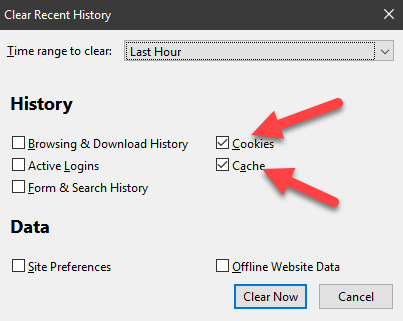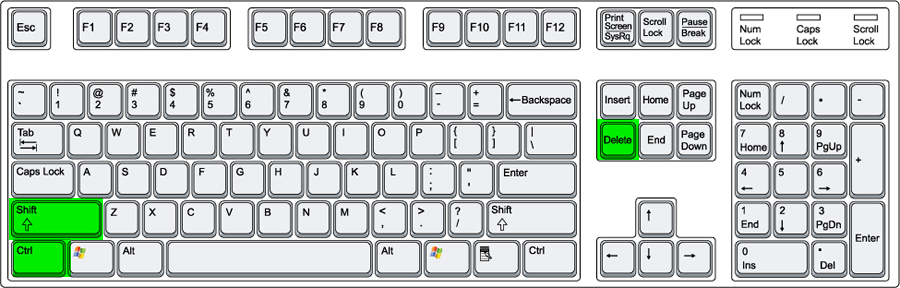Steps to Clear Cache in Firefox.
- Press CTRL+Shift+Delete. You will see this screen.
2. Check cookies and Cache and press clear now. If have a login that is giving you a problem you can check the Active Login button and this will clear all active logins and require you to login to all accounts
in Firefox.
...
- using the highlighted keys below:
- Check the boxes next to Cookies and Cache, as shown in the picture below:
- Set the time range to Everything.
- Press the Clear Now button at the bottom of the window.
- Close the window, then close and restart Firefox.
If you also have a problem with logging in or out of certain websites, you can repeat these steps and check the Active Logins box, then click Clear Now again. This will require you to log back into any accounts that you've set to "remember" your login information.