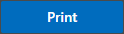After a recent update to Firefox, there is an issue printing transmission reports when opening PDFs with Firefox's default settings. As a result, only a few pages of the report would print and the rest would be omitted OR the report would not print at all. This article will show you how to resolve this problem in a few easy steps.
Step-by-step guide
To change Firefox default PDF settings:
- In the upper right-hand corner of Firefox, click on the three horizontal bars to open the Applications Menu.
- Click on the option that says Settings (the 4th option from the bottom of the list)
- A new tab will open up showing the Firefox Settings page
- Scroll down to the section that says Files and Applications
- Under the Applications section, click on the line that says Portable Document Format (PDF)
- Click on the arrow next to Open in Firefox to open the drop down menu
- From the drop down menu, select the option that says Use Windows default application
- Close the settings tab
To print Transmission report after changing PDF settings:
- After running the Transmission Report, click on the Print icon
- A window will pop up showing the report in PDF form, click on the print icon at the top of the new window
- A print confirmation page will pop up where you can change the print properties. If all the settings are to your satisfaction, click the print button at the bottom of the pop up
PDF window and print confirmation pop up may vary depending on the PDF viewer installed.